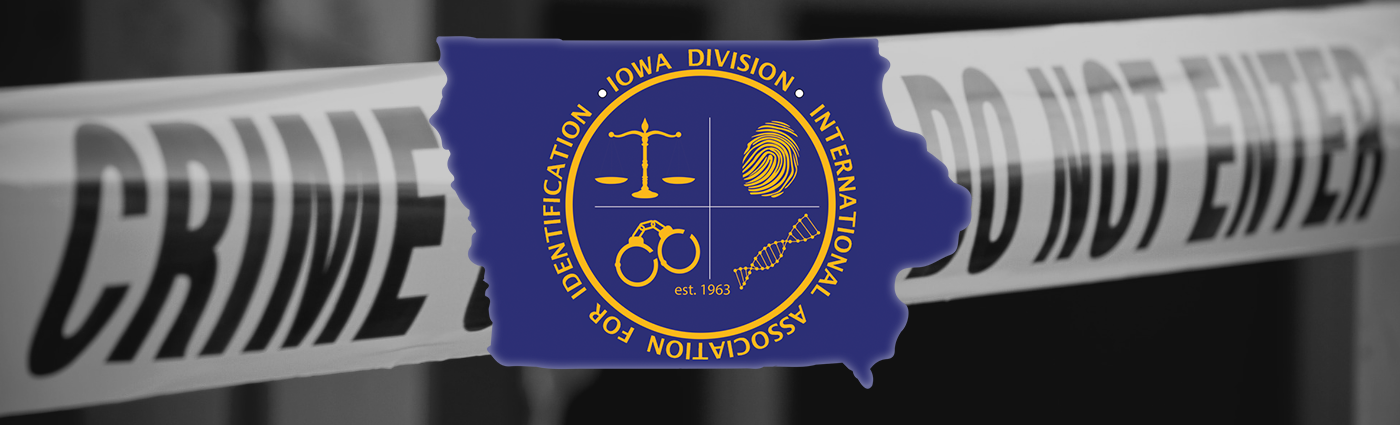Lt. R.J. Garrett, Ret. ,CSCSA, FFS
IDMAN Forensics, LLC
More and more investigative agencies and crime laboratories are turning to digital photography as the primary archival means of recording crime scene and evidence images. The technology has matured sufficiently to allow for the replacement of film based photography, in most instances. Many of the cameras being used are based on their 35 mm counterparts. This reduces the learning curve because many of the controls and lenses are the same as the film based models.
Flat bed image scanners make it easy to scale , by size and resolution, any flat piece of evidence i.e. fingerprint lifts, impressions developed on paper, stains on flat material etc. But, they are useless for recording evidence that has any depth, requires special filtration, existing light or oblique light photography or photography utilizing a forensic light source.
Many of our evidence images will need to be examined by a specialist in order to make a determination regarding identification, uniqueness or interpretation. This requires a life size or one to one (1:1) reproduction of the image. The specialist will use this reproduction to compare to known exemplars such as a fingerprint card or inked shoe impressions. They may also need to take measurements from the photograph as in the case of bloodstain pattern analysis.
Making 1:1 reproductions in the darkroom is a fairly simple task. Just align the scale in the image with a similar scale placed on the easel and adjust the enlarger head until the two scales are the same size. Digital images take more of an effort to scale correctly and an understanding of pixel size, resolution and re-sampling. Another consideration, especially for latent prints that are on their way to an AFIS system, is that the images not only need to be sized 1:1, but also need to be sized to a specific resolution. Digital images of fingerprints destined for IAFIS must have an image resolution of 1000 ppi (pixels per inch) or 500 ppi.
If you use a digital camera with a lens that can not capture images at 1:1, you will have to adjust the image size using photo editing software. You may also find that various software packages may interpret the size of images coming straight from your camera differently. Adobe Photoshop© is one the most powerful image editing programs used by professionals. It has a variety of tools that will enable you to enhance images as well as properly size them.
The method described here is useful in sizing a part of the image containing a scale as well as the entire image. If your scale covers the entire area that needs to be sized, you can crop the image , referencing the scale in the image, and just resize using the sizing tool in the image menu. The original image should be saved in its entirety.
It is very important, when resizing, to make sure that the “re-sample” box in the sizing window is not checked. Re-sampling the image will cause the loss of image information or add information to the image if the resolution figure entered is larger that the original.
Recommendations and guidelines for dealing with digital imaging and latent prints can be found in the documents published by the Scientific Working Group on Imaging Technologies (SWGIT). These documents are available online at various web sites including the IAI’s web site, www.theiai.org and the FBI’s web site at www.fbi.gov. Most search engines will display a number of hits just by entering the acronym SWGIT.
Step 1: Open the image in Photoshop. Zoom in on the scale in the image. Reference either the horizontal or vertical axis. Select the rectangular marquee tool. Draw a selection around a one-centimeter segment of the scale (or one inch segment if an inch scale was used). Go to the edit menu and click on “copy” (or use the ctrl+c key combination).
 |
 |
Step 2: Go to the file menu and create a new image. Once the new image window opens, return to the edit menu and click on “paste” (or use the ctrl+v key combination). The selected portion of the scale will be pasted into the new image.
 |
 |
Step 3: Go to the image menu and select “image size”. In the “Document Size” box, make sure that the size units are the same as on the scale used (inches or centimeters). If you used the horizontal axis for your selection, enter 1 in the “Width” box. If you used the vertical axis, enter 1 in the “Height” box. Make sure that the “resample” box is not checked. Observe and remember the new resolution number that now appears in the “Resolution” box. Close the new image without saving and return to the original image.
Step 4: With the original image active, go to the image menu and click on “Image Size”. In the “Image Size” window, make sure that the “Resample Image” box is not checked. Go to the “Resolution” box and enter the resolution number you saved from the previous image. Click “OK”.
 |
 |
Step 5: The original image is now sized one to one. Go to the file menu and save it. It can then be printed out for a latent examiner to compare.